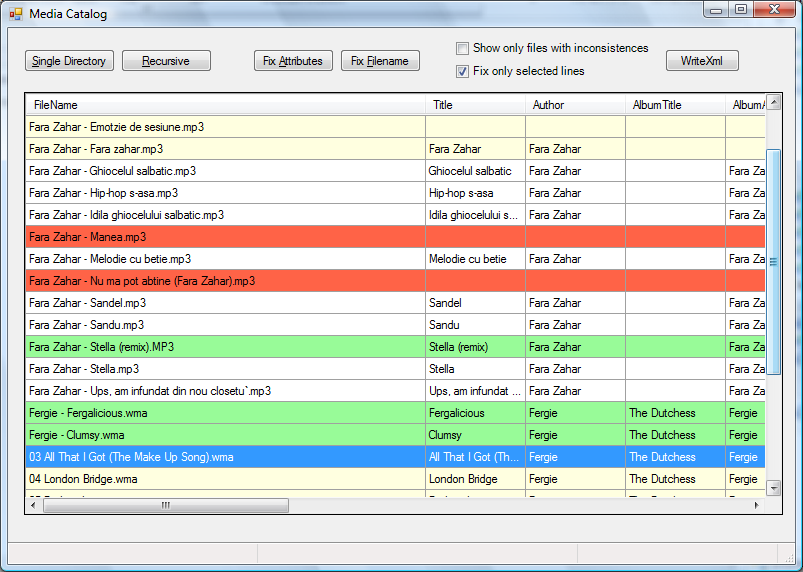|
Media Catalog
Download Page |
What is Media Catalog?
Media Catalog is a program that reads attributes of media files (mp3, wma) and allows fixing inconsistencies.
The program is developed based on the Tim Sneath's sample downloadable from Tim's blog
Why is there need of such program?
I decided to write such program for personal needs.
My media library has grown to more than 70GB and more than 20,000 songs. Back in 1999 when I started ripping my CDs I didn't care much if the filenames were named Track1.mp3, Track2.mp3, whether they were named inconsistently (depending of the ripping program I was using at the time, etc), or whether the media information downloaded by MediaPlayer was user-provided and had all sort of inconsistencies (see below).
If you ever downloaded media files fron Internet or allowed MediaPlayer to set media info based on user-provided data, you may have noticed inconsistencies like:
- same artist name written in 10 different ways (capitals, spaces, paranthesis, commas, etc)
- empty or incorrect Title/Author fields (title contains author, composer and author often mistaken)
- filename composed of random combinations of tracknumber, title, artist, or none of them
- various attributes "polluted" with URLs of websites where the file was downloaded from
- disks are incorrectly identified, and if you attempt to correct the downloaded data the bad identifier is preserved and sooner or later the bad song information will be redownloaded
All these made impossible adding these files to a media library collection and hoping to find the songs by searching on title/author.
So, I needed a program that allows to:
- identify quickly the files that are not readable (no codec available)
- clear in bulk the values of file attributes polluted with URLs and other random data
- clear the song/disk identifiers from the attributes, so bad data won't get redownloaded
- set the filenames, title and author fields in a consistent way (I prefer the songs to be named "Author - Title.ext" for individual songs that are not part of an album, and "XX Title.ext" or "XX Author - Title.ext" for songs part of an album).
Current version is 1.1 (Released 05/28/2010)
Screenshots
Here is however a screenshot of the program's main window.
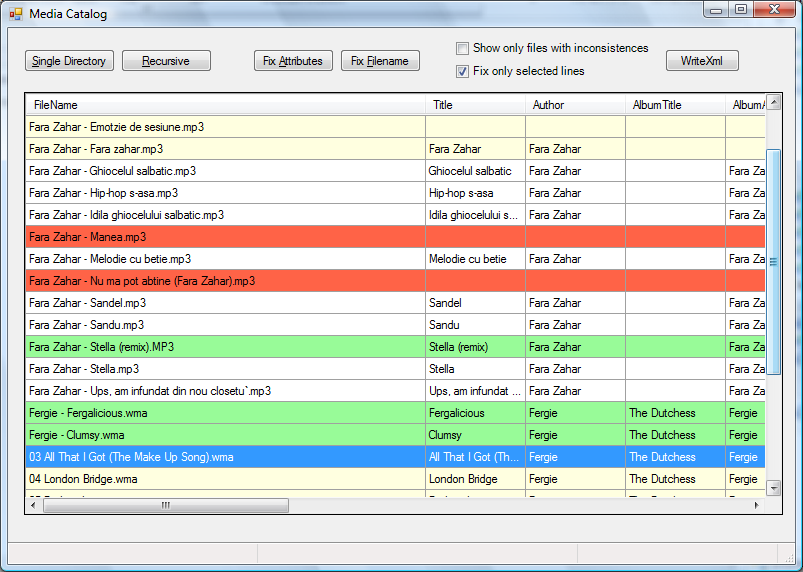
Color legend:
| | Attributes cannot be read (missing codec - MediaPlayer cannot play this file) |
| | Filename inconsistent with media Title/Author or Title, Author and AlbumArtist fields are empty |
| | Successfully fixed media attributes (Title/Author) or renamed the filename to match the attributes |
| | Failed to fix media attributes (Title/Author) or to rename the file (access denied, file renamed or deleted, etc) |
| | No inconsistencies (filename matches "Author - Title.ext" format; Title, Author and AlbumArtist fields are not empty) |
| | Inconsistencies are ignored |
| | Selected file row |
Usage notes
Since there is no help file provided with the program, here are short usage notes:
After launching the program, start by using either "Recursive" or "Single Directory" buttons. This allows you to select a folder, and will populate the grid with all the mp3 and wma files located in that folder (recursively or not).
You can see the list of all the files found or only the files with inconsistencies (red and yellow lines) by clicking the checkbox on top of the dialog.
Select one or more invalid rows, or uncheck the "Fix only selected lines" checkbox in the top of the dialog if you want next fix operations to apply to all files.
Here are the type of fixes you can make:
- "Fix Attributes" will attempt to set Title, Author, AlbumArtist, Track from the filename and parent folders, if the filename is in a recognized format
- "Fix Filename" will attempt to rename the file as "Author - Title.ext", "XX Title.ext" or "XX Author - Title.ext" based on media attributes (if the Title and Author are not empty) and trying to respect the existing title format
- Ignore the inconsistencies option is provided in context menu of cells in FileName column (in case you are happy with the current file name format and attributes)
- Right click one of the cells, e.g. "Genre" and use the context menu commands. This allows setting new values or clearing the values of the attribute in the clicked column, that will replace the current attribute for all the selected rows. Use empty string to clear the current attribute's values. Not all attributes can be modified this way (exceptions are non-string attributes and Title, Author, etc)
- Double click a file row. This opens the standard Windows file Properties dialog, where you can either rename the file or change any of the attributes of that file only. After doing this kind of external changes to the file you'll have to re-read the files from disk in order to reflect the changes in the grid.
- Open the file's folder, play the file (also available in FileName column context menu
Requirements
I tested Media Catalog on Vista and Windows 7, but it will probably run fine on older systems like Windows XP and Windows 2003 Server.
MediaCatalog uses Microsoft .NET Framework 2.0, so you may need to install that before using the program.
Are the program sources provided?
The Setup program gives you the option to install sources if you wish so.
The sources can be used as a sample of using Windows Media Format SDK to access
the metadata embedded in Windows Media files (WMA, MP3) for cataloguing and editing purposes.
History of changes
I downloaded the installer but I cannot execute it. What's wrong?
You might need to install Microsoft® Windows® Installer.
Download version 2.0 from Microsoft's web site: